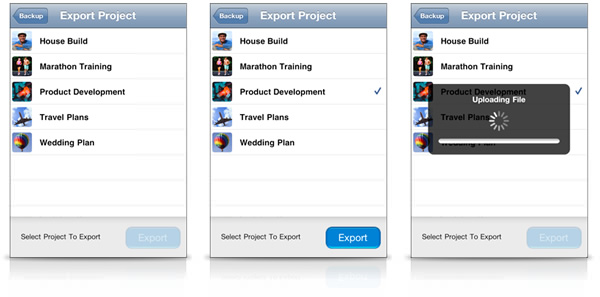Backup your data to Google Docs.
Share projects with colleagues.
Save a project to use as a template.
What is Google Docs?
Google Docs is a free service provided by Google.
Google Docs is available with both Google Accounts and Google Apps Accounts.
In order to use Google Docs, you must have a Google Account or Google Apps Account.
More information can be found here .
.
Projects allows you to Export and Import your project data to Google Docs to backup or share your project data.
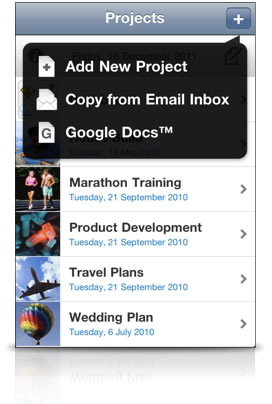
To use Google Docs, press the '+' button to display the option menu and select "Google Docs™".
The first time you access the Google Docs Menu, you will be prompted to enter the details of your Google Account (Username & Password).
These will be stored on your iPhone. The Password is encrypted on your iPhone's keychain.
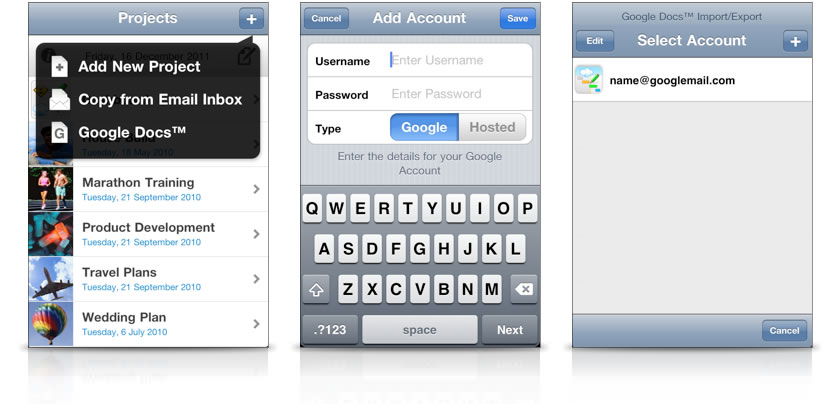
Projects allows you to store the username and password for multiple Google Accounts.
Adding an Account
![]() To add a new account, press the "Edit" followed by the "+" button.
To add a new account, press the "Edit" followed by the "+" button.
This will display the "Add Account" menu where you can enter the details for the new account.
Editing an Account
![]() If you need to edit the Account details (e.g. to change the Username or Password), press the "Edit"
button followed by the blue disclosure icon next to the account you wish to change.
If you need to edit the Account details (e.g. to change the Username or Password), press the "Edit"
button followed by the blue disclosure icon next to the account you wish to change.
Deleting an Account
![]() To delete a stored account press the "Edit"
button followed by the red delete icon next to the account you wish to delete.
To delete a stored account press the "Edit"
button followed by the red delete icon next to the account you wish to delete.
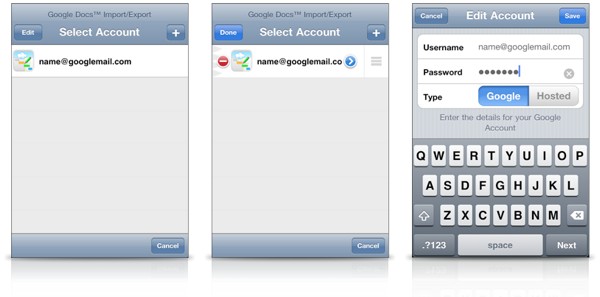
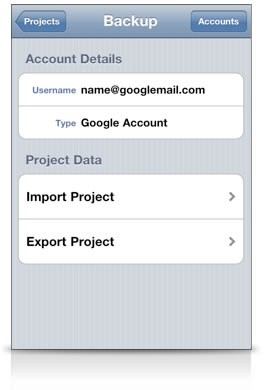
Select your account from the "Select Account" screen, and Projects will login to your Google Account.
After logging in the "Backup" screen will be displayed.
The Account Details section show which account is currently in use. The Project Data section has two options. Select one of these to Import or Export a Project to Google Docs.
On the Export Project Screen, select the project you wish to export. A tick will indicate the project selected for export. Press the blue "Export" button and the project will be uploaded to Google Docs.
On the Import Project Screen, select the project you wish to import. A tick will indicate the project selected for import. Press the blue "Import" button and the project will be downloaded and imported to Projects.
Exporting a Project